作为一名 Flutter 开发者,Text 组件是我们每天都会接触的基础组件。本文将深入剖析 Text 组件的内部机制、性能优化技巧和实际应用场景,帮助你在项目中更好地使用这个看似简单却功能强大的组件。

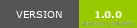
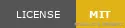
📋 目录导航
🎯 前言:为什么 Text 组件如此重要
在 Flutter 开发中,Text 组件可能是我们使用频率最高的组件之一。从简单的标签显示到复杂的富文本渲染,Text 组件承载着应用中的大部分文本内容展示任务。
我的项目经历
在我参与的一个电商应用中,Text 组件的使用频率达到了惊人的 80% 以上。从商品标题、价格显示、用户评价到系统提示,几乎所有的文本内容都依赖于 Text 组件。然而,随着应用的复杂度增加,我们也遇到了不少挑战:
-
性能问题:大量文本渲染导致页面卡顿
-
样式统一:不同页面的文本样式不一致
-
响应式适配:不同屏幕尺寸下的文本显示问题
-
国际化支持:多语言文本的显示和布局
这些问题的解决过程让我对 Text 组件有了更深入的理解,也积累了不少实用的技巧。
🏗️ Text 组件的内部机制
组件架构分析
Text 组件的内部实现远比我们想象的要复杂。让我们通过源码分析来理解它的工作原理:
// Text 组件的核心结构
class Text extends StatelessWidget {
const Text(
this.data, {
super.key,
this.style,
this.strutStyle,
this.textAlign,
this.textDirection,
this.locale,
this.softWrap,
this.overflow,
this.textScaleFactor,
this.maxLines,
this.semanticsLabel,
this.textWidthBasis,
this.textHeightBehavior,
this.selectionColor,
});
}
渲染流程
graph TD
A[Text Widget] --> B[TextPainter]
B --> C[Paragraph]
C --> D[Text Layout]
D --> E[Canvas Drawing]
F[TextStyle] --> G[Font Metrics]
G --> H[Line Breaking]
H --> I[Text Positioning]
J[TextOverflow] --> K[Overflow Detection]
K --> L[Overflow Handling]
关键属性深度解析
1. TextStyle 的内部结构
class TextStyle {
final Color? color; // 文本颜色
final double? fontSize; // 字体大小
final FontWeight? fontWeight; // 字体粗细
final FontStyle? fontStyle; // 字体样式(正常/斜体)
final double? letterSpacing; // 字母间距
final double? wordSpacing; // 单词间距
final TextBaseline? textBaseline; // 文本基线
final double? height; // 行高倍数
final Paint? foreground; // 前景画笔(用于渐变等效果)
final Paint? background; // 背景画笔
final List<Shadow>? shadows; // 阴影列表
final List<FontFeature>? fontFeatures; // 字体特性
final TextDecoration? decoration; // 文本装饰
final Color? decorationColor; // 装饰颜色
final TextDecorationStyle? decorationStyle; // 装饰样式
final double? decorationThickness; // 装饰粗细
final String? debugLabel; // 调试标签
final String? fontFamily; // 字体族
final List<String>? fontFamilyFallback; // 备用字体族
final String? package; // 字体包名
}
2. TextOverflow 的处理机制
enum TextOverflow {
/// 显示省略号
ellipsis,
/// 淡出效果
fade,
/// 直接裁剪
clip,
/// 允许溢出
visible,
}
🎨 基础用法与最佳实践
1. 文本样式系统设计
在实际项目中,我推荐建立一套完整的文本样式系统:
/// 应用文本样式系统
class AppTextStyles {
// 标题样式
static const TextStyle h1 = TextStyle(
fontSize: 32,
fontWeight: FontWeight.bold,
height: 1.2,
letterSpacing: -0.5,
);
static const TextStyle h2 = TextStyle(
fontSize: 24,
fontWeight: FontWeight.w600,
height: 1.3,
letterSpacing: -0.3,
);
static const TextStyle h3 = TextStyle(
fontSize: 20,
fontWeight: FontWeight.w600,
height: 1.4,
);
// 正文样式
static const TextStyle bodyLarge = TextStyle(
fontSize: 18,
fontWeight: FontWeight.normal,
height: 1.5,
);
static const TextStyle bodyMedium = TextStyle(
fontSize: 16,
fontWeight: FontWeight.normal,
height: 1.5,
);
static const TextStyle bodySmall = TextStyle(
fontSize: 14,
fontWeight: FontWeight.normal,
height: 1.4,
);
// 标签样式
static const TextStyle caption = TextStyle(
fontSize: 12,
fontWeight: FontWeight.normal,
height: 1.3,
color: Colors.grey,
);
// 按钮样式
static const TextStyle button = TextStyle(
fontSize: 16,
fontWeight: FontWeight.w600,
height: 1.0,
letterSpacing: 0.5,
);
}
2. 响应式文本组件
/// 响应式文本组件
class ResponsiveText extends StatelessWidget {
final String text;
final TextStyle? style;
final TextAlign? textAlign;
final int? maxLines;
final TextOverflow? overflow;
const ResponsiveText({
super.key,
required this.text,
this.style,
this.textAlign,
this.maxLines,
this.overflow,
});
@override
Widget build(BuildContext context) {
final mediaQuery = MediaQuery.of(context);
final textScaleFactor = mediaQuery.textScaleFactor;
final screenWidth = mediaQuery.size.width;
// 根据屏幕宽度调整字体大小
double getResponsiveFontSize(double baseSize) {
if (screenWidth < 320) return baseSize * 0.8;
if (screenWidth < 480) return baseSize * 0.9;
if (screenWidth > 1200) return baseSize * 1.2;
return baseSize;
}
final responsiveStyle = style?.copyWith(
fontSize: style?.fontSize != null
? getResponsiveFontSize(style!.fontSize!) * textScaleFactor
: null,
);
return Text(
text,
style: responsiveStyle,
textAlign: textAlign,
maxLines: maxLines,
overflow: overflow,
);
}
}
3. 智能文本溢出处理
/// 智能文本溢出处理组件
class SmartText extends StatelessWidget {
final String text;
final TextStyle? style;
final double? maxWidth;
final int? maxLines;
final TextOverflow overflow;
final VoidCallback? onOverflow;
const SmartText({
super.key,
required this.text,
this.style,
this.maxWidth,
this.maxLines,
this.overflow = TextOverflow.ellipsis,
this.onOverflow,
});
@override
Widget build(BuildContext context) {
return LayoutBuilder(
builder: (context, constraints) {
final effectiveMaxWidth = maxWidth ?? constraints.maxWidth;
// 计算文本是否溢出
final textPainter = TextPainter(
text: TextSpan(text: text, style: style),
textDirection: TextDirection.ltr,
maxLines: maxLines,
);
textPainter.layout(maxWidth: effectiveMaxWidth);
// 如果文本溢出且设置了回调,触发回调
if (textPainter.didExceedMaxLines && onOverflow != null) {
WidgetsBinding.instance.addPostFrameCallback((_) {
onOverflow!();
});
}
return Container(
width: maxWidth,
child: Text(
text,
style: style,
maxLines: maxLines,
overflow: overflow,
),
);
},
);
}
}
⚡ 性能优化实战
1. 文本渲染性能优化
/// 高性能文本组件
class OptimizedText extends StatelessWidget {
final String text;
final TextStyle? style;
final TextAlign? textAlign;
final int? maxLines;
final TextOverflow? overflow;
const OptimizedText({
super.key,
required this.text,
this.style,
this.textAlign,
this.maxLines,
this.overflow,
});
@override
Widget build(BuildContext context) {
// 使用 const 构造函数优化
return Text(
text,
style: style,
textAlign: textAlign,
maxLines: maxLines,
overflow: overflow,
// 启用文本缓存
textWidthBasis: TextWidthBasis.parent,
);
}
}
/// 文本缓存管理器
class TextCacheManager {
static final Map<String, TextPainter> _cache = {};
static TextPainter? getCachedText(String text, TextStyle style) {
final key = '${text}_${style.hashCode}';
return _cache[key];
}
static void cacheText(String text, TextStyle style, TextPainter painter) {
final key = '${text}_${style.hashCode}';
_cache[key] = painter;
// 限制缓存大小
if (_cache.length > 100) {
final firstKey = _cache.keys.first;
_cache.remove(firstKey);
}
}
static void clearCache() {
_cache.clear();
}
}
2. 大量文本渲染优化
/// 虚拟化文本列表
class VirtualizedTextList extends StatefulWidget {
final List<String> texts;
final TextStyle? style;
final double itemHeight;
const VirtualizedTextList({
super.key,
required this.texts,
this.style,
this.itemHeight = 50,
});
@override
State<VirtualizedTextList> createState() => _VirtualizedTextListState();
}
class _VirtualizedTextListState extends State<VirtualizedTextList> {
final ScrollController _scrollController = ScrollController();
@override
Widget build(BuildContext context) {
return ListView.builder(
controller: _scrollController,
itemCount: widget.texts.length,
itemBuilder: (context, index) {
return SizedBox(
height: widget.itemHeight,
child: Text(
widget.texts[index],
style: widget.style,
maxLines: 1,
overflow: TextOverflow.ellipsis,
),
);
},
);
}
@override
void dispose() {
_scrollController.dispose();
super.dispose();
}
}
3. 内存优化技巧
/// 内存优化的文本组件
class MemoryOptimizedText extends StatelessWidget {
final String text;
final TextStyle? style;
const MemoryOptimizedText({
super.key,
required this.text,
this.style,
});
@override
Widget build(BuildContext context) {
// 使用 const 构造函数
return const Text(
'静态文本', // 对于不变的文本使用 const
style: TextStyle(fontSize: 16),
);
}
}
/// 文本样式常量
class TextStyles {
// 使用 const 构造函数定义样式常量
static const TextStyle title = TextStyle(
fontSize: 18,
fontWeight: FontWeight.bold,
);
static const TextStyle body = TextStyle(
fontSize: 16,
color: Colors.black87,
);
static const TextStyle caption = TextStyle(
fontSize: 12,
color: Colors.grey,
);
}
🔧 常见问题与解决方案
1. 文本显示不完整
问题描述:文本在某些设备上显示不完整或被截断。
解决方案:
/// 自适应文本组件
class AdaptiveText extends StatelessWidget {
final String text;
final TextStyle? style;
final double? maxWidth;
const AdaptiveText({
super.key,
required this.text,
this.style,
this.maxWidth,
});
@override
Widget build(BuildContext context) {
return LayoutBuilder(
builder: (context, constraints) {
final effectiveMaxWidth = maxWidth ?? constraints.maxWidth;
return Text(
text,
style: style,
maxLines: null, // 允许自动换行
softWrap: true,
overflow: TextOverflow.visible,
);
},
);
}
}
2. 字体加载问题
问题描述:自定义字体在某些设备上无法正确显示。
解决方案:
/// 字体回退组件
class FallbackText extends StatelessWidget {
final String text;
final TextStyle? style;
final List<String> fontFallbacks;
const FallbackText({
super.key,
required this.text,
this.style,
this.fontFallbacks = const ['Roboto', 'Arial', 'sans-serif'],
});
@override
Widget build(BuildContext context) {
return Text(
text,
style: style?.copyWith(
fontFamilyFallback: fontFallbacks,
),
);
}
}
3. 性能问题排查
/// 文本性能监控组件
class MonitoredText extends StatefulWidget {
final String text;
final TextStyle? style;
final VoidCallback? onRenderComplete;
const MonitoredText({
super.key,
required this.text,
this.style,
this.onRenderComplete,
});
@override
State<MonitoredText> createState() => _MonitoredTextState();
}
class _MonitoredTextState extends State<MonitoredText> {
Stopwatch? _stopwatch;
@override
void initState() {
super.initState();
_stopwatch = Stopwatch()..start();
}
@override
Widget build(BuildContext context) {
WidgetsBinding.instance.addPostFrameCallback((_) {
_stopwatch?.stop();
final duration = _stopwatch?.elapsedMicroseconds ?? 0;
if (duration > 1000) { // 超过1ms的渲染时间
debugPrint('Text rendering took ${duration}μs: ${widget.text}');
}
widget.onRenderComplete?.call();
});
return Text(
widget.text,
style: widget.style,
);
}
}
2. 文本对齐方式
对齐方式的选择:
文本对齐方式直接影响阅读体验和视觉层次,需要根据内容类型和布局需求选择合适的对齐方式。
对齐方式说明:
-
左对齐:适合大多数文本内容,符合阅读习惯
-
居中对齐:适合标题、按钮文本等短文本
-
右对齐:适合数字、时间等需要对齐的内容
-
两端对齐:适合长段落文本,提升阅读体验
使用建议:
- 正文内容通常使用左对齐
- 标题和重要信息可以使用居中对齐
- 数字列表使用右对齐便于比较
- 长文本段落考虑使用两端对齐
3. 文本溢出处理
// 省略号处理
Text(
'这是一段很长的文本内容,可能会超出容器宽度',
overflow: TextOverflow.ellipsis,
maxLines: 1,
)
// 淡出效果
Text(
'这是一段很长的文本内容,可能会超出容器宽度',
overflow: TextOverflow.fade,
maxLines: 1,
)
// 裁剪处理
Text(
'这是一段很长的文本内容,可能会超出容器宽度',
overflow: TextOverflow.clip,
maxLines: 1,
)
溢出处理效果对比:
| 处理方式 |
效果 |
适用场景 |
| ellipsis |
这是一段很长的文本内容... |
标题、按钮文本 |
| fade |
这是一段很长的文本内容 |
需要渐变效果的场景 |
| clip |
这是一段很长的文本内容 |
精确裁剪需求 |
| visible |
这是一段很长的文本内容,可能会超出容器宽度 |
允许溢出的场景 |
文本溢出处理策略:
文本溢出处理是文本显示中的重要问题,需要根据不同的使用场景选择合适的处理方式。
溢出处理方式:
-
ellipsis:显示省略号,适合标题和按钮文本
-
fade:渐变效果,适合需要视觉过渡的场景
-
clip:直接裁剪,适合精确控制显示内容的场景
-
visible:允许溢出,适合需要完整显示内容的场景
设计建议:
- 标题和按钮文本优先使用 ellipsis
- 长段落文本考虑使用 fade 效果
- 需要精确控制时使用 clip
- 特殊场景下允许 visible 溢出
最佳实践:
- 合理设置
maxLines 属性
- 根据容器大小选择合适的溢出处理方式
- 考虑用户体验,避免内容被意外截断
- 在响应式布局中动态调整处理策略
// 文本装饰示例
Widget _buildDecorationText() {
return Card(
child: Padding(
padding: EdgeInsets.all(16),
child: Column(
crossAxisAlignment: CrossAxisAlignment.start,
children: [
Text(
'文本装饰示例',
style: TextStyle(fontSize: 18, fontWeight: FontWeight.bold),
),
SizedBox(height: 10),
Text(
'下划线文本',
style: TextStyle(
decoration: TextDecoration.underline,
decorationColor: Colors.blue,
),
),
Text(
'删除线文本',
style: TextStyle(
decoration: TextDecoration.lineThrough,
decorationColor: Colors.red,
),
),
SizedBox(height: 10),
// 字体样式
Text(
'斜体文本',
style: TextStyle(fontStyle: FontStyle.italic),
),
Text(
'字母间距',
style: TextStyle(letterSpacing: 2.0),
),
Text(
'单词间距',
style: TextStyle(wordSpacing: 4.0),
),
],
),
),
);
}
Widget _buildAlignedText() {
return Card(
child: Padding(
padding: EdgeInsets.all(16),
child: Column(
crossAxisAlignment: CrossAxisAlignment.start,
children: [
Text(
'文本对齐示例',
style: TextStyle(fontSize: 18, fontWeight: FontWeight.bold),
),
SizedBox(height: 10),
Container(
width: double.infinity,
padding: EdgeInsets.all(8),
decoration: BoxDecoration(
border: Border.all(color: Colors.grey[300]!),
borderRadius: BorderRadius.circular(4),
),
child: Text(
'左对齐文本',
textAlign: TextAlign.left,
),
),
SizedBox(height: 8),
Container(
width: double.infinity,
padding: EdgeInsets.all(8),
decoration: BoxDecoration(
border: Border.all(color: Colors.grey[300]!),
borderRadius: BorderRadius.circular(4),
),
child: Text(
'居中对齐文本',
textAlign: TextAlign.center,
),
),
SizedBox(height: 8),
Container(
width: double.infinity,
padding: EdgeInsets.all(8),
decoration: BoxDecoration(
border: Border.all(color: Colors.grey[300]!),
borderRadius: BorderRadius.circular(4),
),
child: Text(
'右对齐文本',
textAlign: TextAlign.right,
),
),
SizedBox(height: 8),
Container(
width: double.infinity,
padding: EdgeInsets.all(8),
decoration: BoxDecoration(
border: Border.all(color: Colors.grey[300]!),
borderRadius: BorderRadius.circular(4),
),
child: Text(
'两端对齐文本,这是一段较长的文本内容,用于演示两端对齐的效果。',
textAlign: TextAlign.justify,
),
),
],
),
),
);
}
Widget _buildOverflowText() {
return Card(
child: Padding(
padding: EdgeInsets.all(16),
child: Column(
crossAxisAlignment: CrossAxisAlignment.start,
children: [
Text(
'溢出处理示例',
style: TextStyle(fontSize: 18, fontWeight: FontWeight.bold),
),
SizedBox(height: 10),
// 省略号
Container(
width: 200,
padding: EdgeInsets.all(8),
decoration: BoxDecoration(
border: Border.all(color: Colors.grey[300]!),
borderRadius: BorderRadius.circular(4),
),
child: Text(
'这是一段很长的文本内容,会被截断并显示省略号',
overflow: TextOverflow.ellipsis,
),
),
SizedBox(height: 8),
// 淡出效果
Container(
width: 200,
padding: EdgeInsets.all(8),
decoration: BoxDecoration(
border: Border.all(color: Colors.grey[300]!),
borderRadius: BorderRadius.circular(4),
),
child: Text(
'这是一段很长的文本内容,会以淡出效果处理溢出',
overflow: TextOverflow.fade,
softWrap: false,
),
),
SizedBox(height: 8),
// 裁剪
Container(
width: 200,
padding: EdgeInsets.all(8),
decoration: BoxDecoration(
border: Border.all(color: Colors.grey[300]!),
borderRadius: BorderRadius.circular(4),
),
child: Text(
'这是一段很长的文本内容,会被直接裁剪',
overflow: TextOverflow.clip,
softWrap: false,
),
),
SizedBox(height: 8),
// 限制行数
Container(
width: 200,
padding: EdgeInsets.all(8),
decoration: BoxDecoration(
border: Border.all(color: Colors.grey[300]!),
borderRadius: BorderRadius.circular(4),
),
child: Text(
'这是一段很长的文本内容,会被限制在两行内显示,超出部分会被截断并显示省略号',
maxLines: 2,
overflow: TextOverflow.ellipsis,
),
),
],
),
),
);
}
🎨 高级文本样式
高级文本样式的价值:
高级文本样式能够创建更加丰富和吸引人的视觉效果,提升用户界面的视觉层次和用户体验。
高级样式类型:
-
渐变文本:使用
ShaderMask 创建渐变效果
-
阴影文本:通过
TextStyle 的 shadows 属性添加阴影
-
描边文本:使用
Paint 创建描边效果
-
背景文本:为文本添加背景色或背景图片
设计原则:
- 保持视觉层次,避免过度装饰
- 确保文本的可读性
- 考虑不同设备的显示效果
- 与整体设计风格保持一致
使用建议:
- 渐变文本适合标题和重要信息
- 阴影文本增加视觉深度
- 描边文本提升对比度
- 背景文本突出重要内容
Widget _buildShadowText() {
return Card(
child: Container(
width: double.infinity,
padding: EdgeInsets.all(16),
decoration: BoxDecoration(
gradient: LinearGradient(
colors: [Colors.blue[900]!, Colors.blue[700]!],
),
),
child: Column(
children: [
Text(
'阴影文本效果',
style: TextStyle(
fontSize: 18,
fontWeight: FontWeight.bold,
color: Colors.white,
),
),
SizedBox(height: 10),
// 单个阴影
Text(
'单个阴影',
style: TextStyle(
fontSize: 24,
fontWeight: FontWeight.bold,
color: Colors.white,
shadows: [
Shadow(
offset: Offset(2, 2),
blurRadius: 4,
color: Colors.black54,
),
],
),
),
SizedBox(height: 10),
// 多重阴影
Text(
'多重阴影',
style: TextStyle(
fontSize: 24,
fontWeight: FontWeight.bold,
color: Colors.white,
shadows: [
Shadow(
offset: Offset(1, 1),
blurRadius: 2,
color: Colors.red,
),
Shadow(
offset: Offset(2, 2),
blurRadius: 4,
color: Colors.blue,
),
Shadow(
offset: Offset(3, 3),
blurRadius: 6,
color: Colors.green,
),
],
),
),
SizedBox(height: 10),
// 发光效果
Text(
'发光效果',
style: TextStyle(
fontSize: 24,
fontWeight: FontWeight.bold,
color: Colors.white,
shadows: [
Shadow(
offset: Offset(0, 0),
blurRadius: 10,
color: Colors.cyan,
),
Shadow(
offset: Offset(0, 0),
blurRadius: 20,
color: Colors.cyan.withOpacity(0.5),
),
],
),
),
],
),
),
);
}
Widget _buildStrokeText() {
return Card(
child: Padding(
padding: EdgeInsets.all(16),
child: Column(
children: [
Text(
'描边文本效果',
style: TextStyle(fontSize: 18, fontWeight: FontWeight.bold),
),
SizedBox(height: 10),
// 使用 Stack 实现描边效果
Stack(
children: [
// 描边
Text(
'描边文本',
style: TextStyle(
fontSize: 32,
fontWeight: FontWeight.bold,
foreground: Paint()
..style = PaintingStyle.stroke
..strokeWidth = 3
..color = Colors.blue,
),
),
// 填充
Text(
'描边文本',
style: TextStyle(
fontSize: 32,
fontWeight: FontWeight.bold,
color: Colors.white,
),
),
],
),
],
),
),
);
}
Widget _buildBackgroundText() {
return Card(
child: Padding(
padding: EdgeInsets.all(16),
child: Column(
children: [
Text(
'背景文本效果',
style: TextStyle(fontSize: 18, fontWeight: FontWeight.bold),
),
SizedBox(height: 10),
// 简单背景
Container(
padding: EdgeInsets.symmetric(horizontal: 12, vertical: 6),
decoration: BoxDecoration(
color: Colors.blue,
borderRadius: BorderRadius.circular(20),
),
child: Text(
'标签样式',
style: TextStyle(color: Colors.white),
),
),
SizedBox(height: 10),
// 渐变背景
Container(
padding: EdgeInsets.symmetric(horizontal: 16, vertical: 8),
decoration: BoxDecoration(
gradient: LinearGradient(
colors: [Colors.purple, Colors.blue],
),
borderRadius: BorderRadius.circular(25),
boxShadow: [
BoxShadow(
color: Colors.purple.withOpacity(0.3),
blurRadius: 8,
offset: Offset(0, 4),
),
],
),
child: Text(
'渐变背景标签',
style: TextStyle(
color: Colors.white,
fontWeight: FontWeight.bold,
),
),
),
],
),
),
);
}
🚀 实际项目应用
1. 电商应用中的文本应用
/// 商品价格显示组件
class PriceText extends StatelessWidget {
final double price;
final double? originalPrice;
final bool showDiscount;
const PriceText({
super.key,
required this.price,
this.originalPrice,
this.showDiscount = false,
});
@override
Widget build(BuildContext context) {
return Row(
children: [
Text(
'¥${price.toStringAsFixed(2)}',
style: TextStyle(
fontSize: 20,
fontWeight: FontWeight.bold,
color: Colors.red,
),
),
if (showDiscount && originalPrice != null) ...[
SizedBox(width: 8),
Text(
'¥${originalPrice!.toStringAsFixed(2)}',
style: TextStyle(
fontSize: 14,
decoration: TextDecoration.lineThrough,
color: Colors.grey,
),
),
SizedBox(width: 4),
Container(
padding: EdgeInsets.symmetric(horizontal: 4, vertical: 2),
decoration: BoxDecoration(
color: Colors.red,
borderRadius: BorderRadius.circular(4),
),
child: Text(
'-${((originalPrice! - price) / originalPrice! * 100).toInt()}%',
style: TextStyle(
fontSize: 12,
color: Colors.white,
fontWeight: FontWeight.bold,
),
),
),
],
],
);
}
}
2. 社交应用中的文本应用
/// 用户昵称显示组件
class UsernameText extends StatelessWidget {
final String username;
final bool isVerified;
final bool isVip;
const UsernameText({
super.key,
required this.username,
this.isVerified = false,
this.isVip = false,
});
@override
Widget build(BuildContext context) {
return Row(
mainAxisSize: MainAxisSize.min,
children: [
Text(
username,
style: TextStyle(
fontSize: 16,
fontWeight: FontWeight.w600,
color: isVip ? Colors.orange : Colors.black87,
),
),
if (isVerified) ...[
SizedBox(width: 4),
Icon(
Icons.verified,
size: 16,
color: Colors.blue,
),
],
if (isVip) ...[
SizedBox(width: 4),
Icon(
Icons.star,
size: 16,
color: Colors.orange,
),
],
],
);
}
}
3. 新闻应用中的文本应用
/// 新闻标题组件
class NewsTitleText extends StatelessWidget {
final String title;
final bool isBreaking;
final bool isTop;
const NewsTitleText({
super.key,
required this.title,
this.isBreaking = false,
this.isTop = false,
});
@override
Widget build(BuildContext context) {
return Row(
children: [
if (isBreaking) ...[
Container(
padding: EdgeInsets.symmetric(horizontal: 6, vertical: 2),
decoration: BoxDecoration(
color: Colors.red,
borderRadius: BorderRadius.circular(4),
),
child: Text(
'突发',
style: TextStyle(
fontSize: 12,
color: Colors.white,
fontWeight: FontWeight.bold,
),
),
),
SizedBox(width: 8),
],
if (isTop) ...[
Container(
padding: EdgeInsets.symmetric(horizontal: 6, vertical: 2),
decoration: BoxDecoration(
color: Colors.orange,
borderRadius: BorderRadius.circular(4),
),
child: Text(
'置顶',
style: TextStyle(
fontSize: 12,
color: Colors.white,
fontWeight: FontWeight.bold,
),
),
),
SizedBox(width: 8),
],
Expanded(
child: Text(
title,
style: TextStyle(
fontSize: 18,
fontWeight: FontWeight.bold,
height: 1.4,
),
maxLines: 2,
overflow: TextOverflow.ellipsis,
),
),
],
);
}
}
📊 性能测试与对比
1. 渲染性能测试
/// 文本渲染性能测试
class TextPerformanceTest extends StatefulWidget {
@override
State<TextPerformanceTest> createState() => _TextPerformanceTestState();
}
class _TextPerformanceTestState extends State<TextPerformanceTest> {
List<String> _testTexts = [];
List<double> _renderTimes = [];
@override
void initState() {
super.initState();
_generateTestData();
}
void _generateTestData() {
_testTexts = List.generate(1000, (index) => '测试文本 $index');
}
void _runPerformanceTest() {
final stopwatch = Stopwatch();
final results = <double>[];
for (int i = 0; i < 10; i++) {
stopwatch.start();
// 模拟文本渲染
for (final text in _testTexts.take(100)) {
final painter = TextPainter(
text: TextSpan(text: text),
textDirection: TextDirection.ltr,
);
painter.layout();
}
stopwatch.stop();
results.add(stopwatch.elapsedMicroseconds.toDouble());
stopwatch.reset();
}
setState(() {
_renderTimes = results;
});
final averageTime = results.reduce((a, b) => a + b) / results.length;
debugPrint('平均渲染时间: ${averageTime.toStringAsFixed(2)}μs');
}
@override
Widget build(BuildContext context) {
return Column(
children: [
ElevatedButton(
onPressed: _runPerformanceTest,
child: Text('运行性能测试'),
),
if (_renderTimes.isNotEmpty) ...[
SizedBox(height: 16),
Text('测试结果:'),
...(_renderTimes.asMap().entries.map((entry) =>
Text('第${entry.key + 1}次: ${entry.value.toStringAsFixed(2)}μs')
),
],
],
);
}
}
2. 内存使用分析
/// 内存使用监控
class MemoryMonitor {
static void logMemoryUsage(String operation) {
final memoryInfo = ProcessInfo.currentRss;
debugPrint('$operation - 内存使用: ${(memoryInfo / 1024 / 1024).toStringAsFixed(2)}MB');
}
static void compareMemoryUsage(String operation1, String operation2) {
final before = ProcessInfo.currentRss;
// 执行操作1
final after1 = ProcessInfo.currentRss;
// 执行操作2
final after2 = ProcessInfo.currentRss;
debugPrint('$operation1 内存增量: ${((after1 - before) / 1024 / 1024).toStringAsFixed(2)}MB');
debugPrint('$operation2 内存增量: ${((after2 - after1) / 1024 / 1024).toStringAsFixed(2)}MB');
}
}
🎯 总结与思考
关键要点回顾
-
Text 组件的核心价值:作为 Flutter 中最基础的文本显示组件,Text 组件承载着应用中的大部分文本内容展示任务。
-
性能优化的重要性:在实际项目中,文本渲染性能直接影响用户体验,需要从多个角度进行优化。
-
样式系统的重要性:建立统一的文本样式系统,能够提高开发效率,保证界面的一致性。
-
响应式设计的必要性:不同设备和屏幕尺寸下的文本显示需要特别关注。
实践经验分享
在我的项目实践中,Text 组件的使用需要注意以下几点:
-
合理使用 const 构造函数:对于不变的文本,使用 const 构造函数可以显著提升性能。
-
建立样式规范:制定统一的文本样式规范,避免样式混乱。
-
性能监控:在开发过程中持续监控文本渲染性能,及时发现和解决问题。
-
用户体验优化:关注文本的可读性、对比度和响应式适配。
未来发展趋势
随着 Flutter 的不断发展,Text 组件也在持续优化:
-
更好的性能:Flutter 团队持续优化文本渲染性能。
-
更丰富的功能:支持更多的文本效果和样式。
-
更好的国际化支持:多语言文本的显示和布局支持。
-
更好的可访问性:提升文本的可访问性支持。
📚 相关资源
作者简介:我是一名 Flutter 开发者,有多年移动应用开发经验。在实际项目中,我深刻体会到 Text 组件的重要性,也积累了不少实用的技巧和经验。希望通过这篇文章,能够帮助更多的开发者更好地使用 Text 组件,提升应用的用户体验。
版权声明:本文为原创文章,转载请注明出处。如有问题或建议,欢迎在评论区讨论。


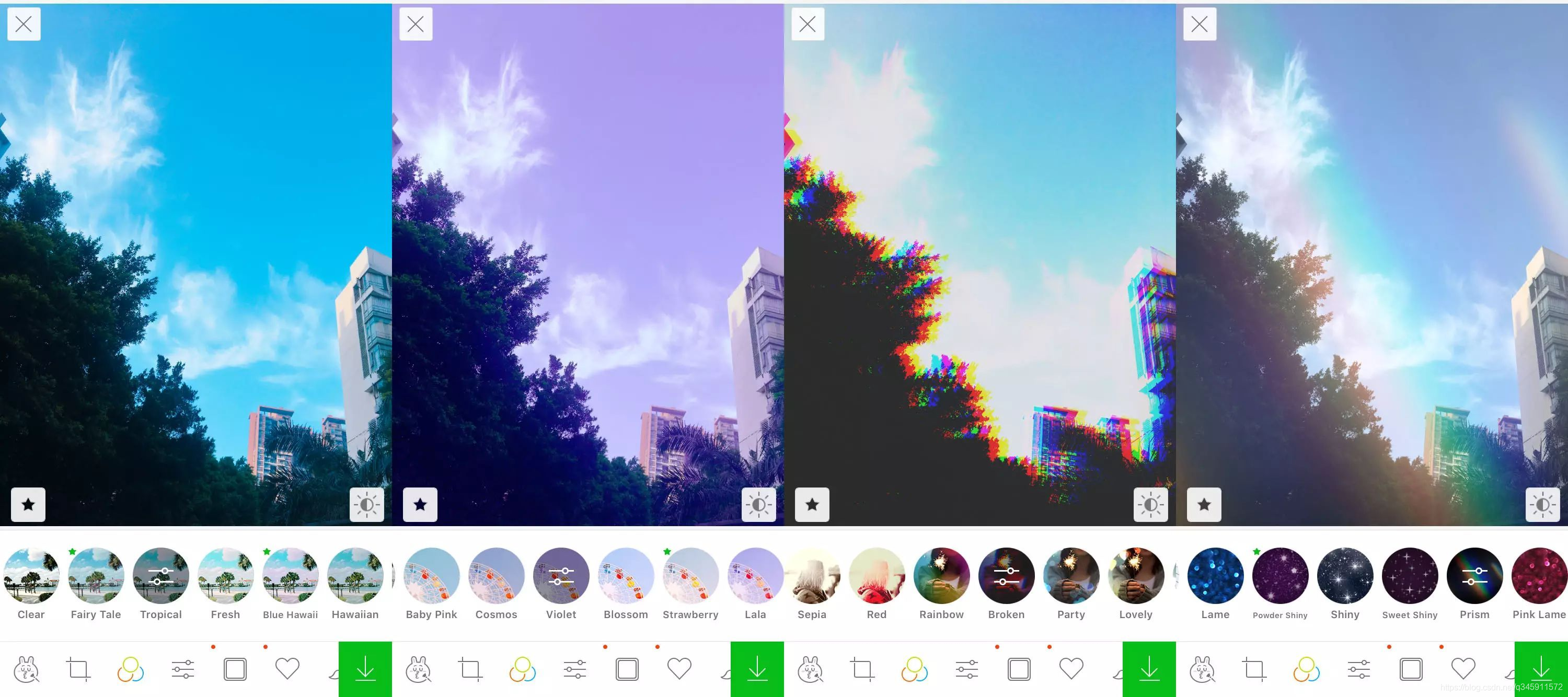

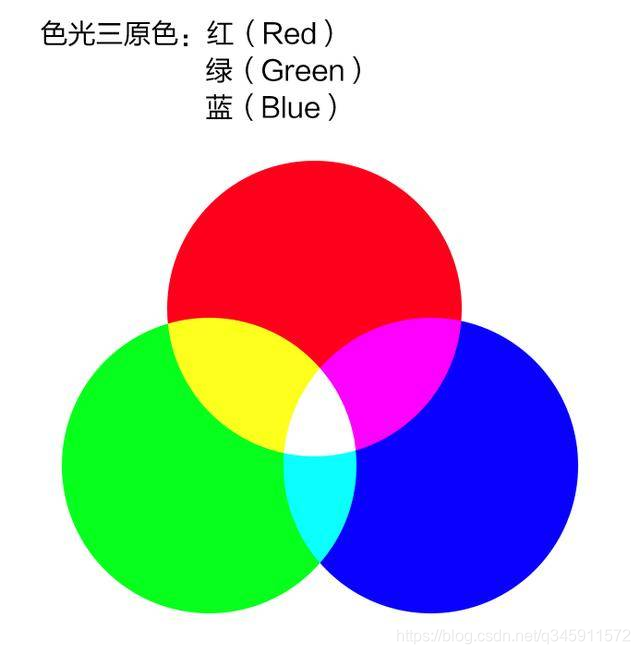
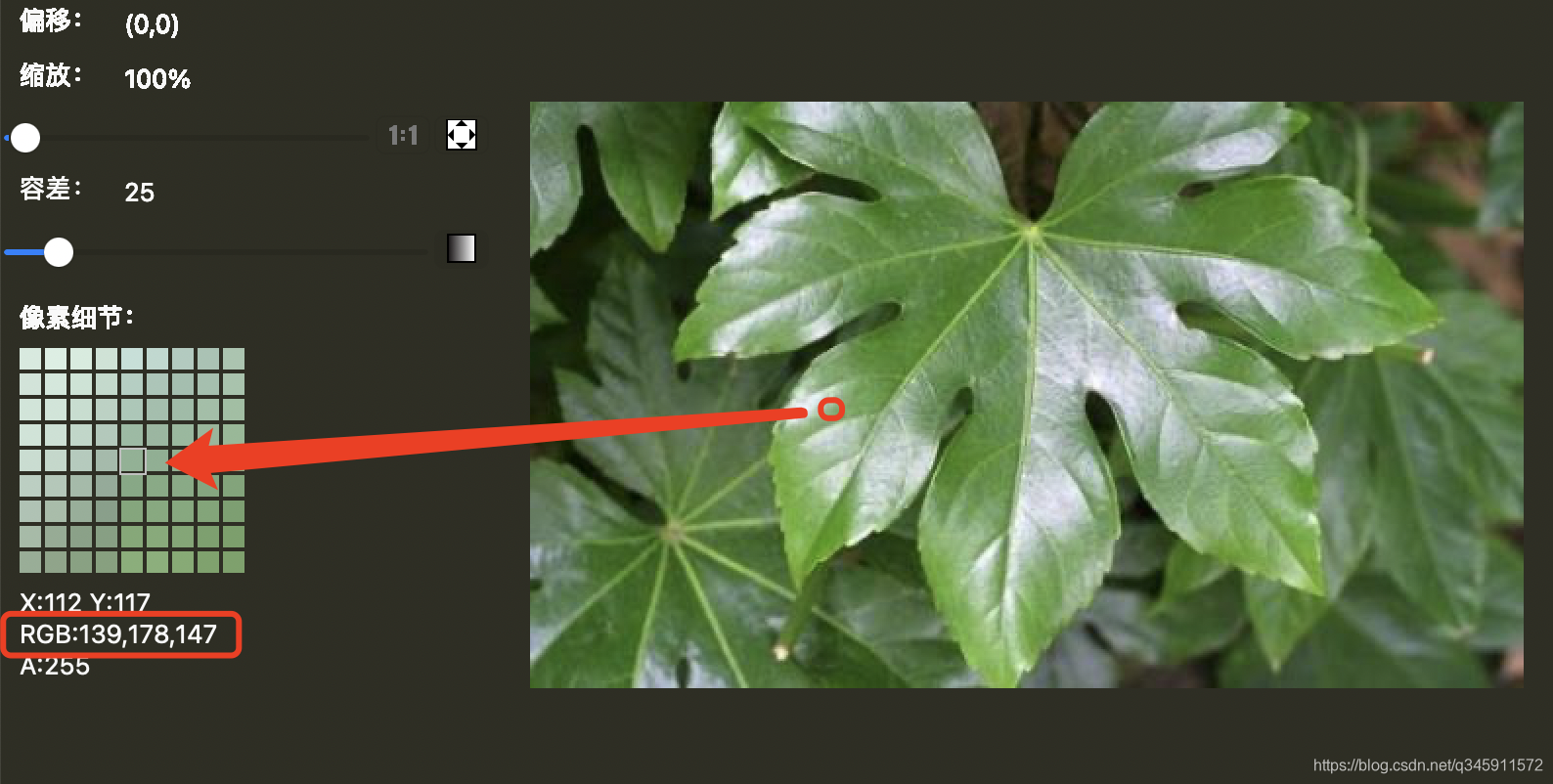
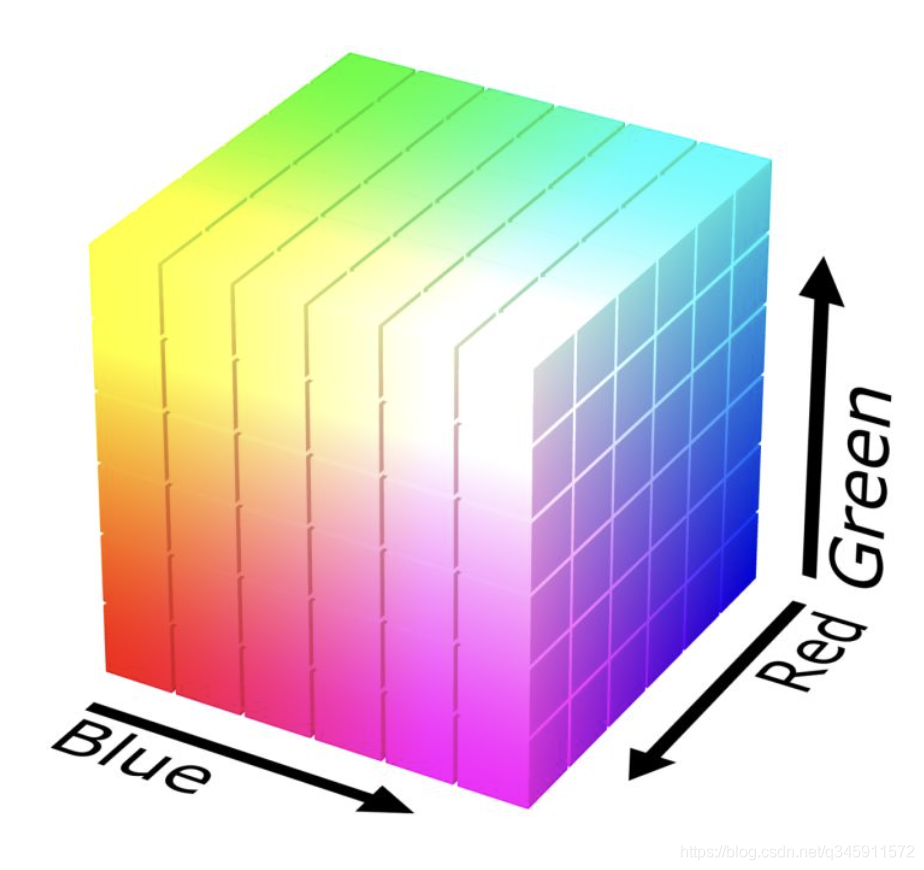
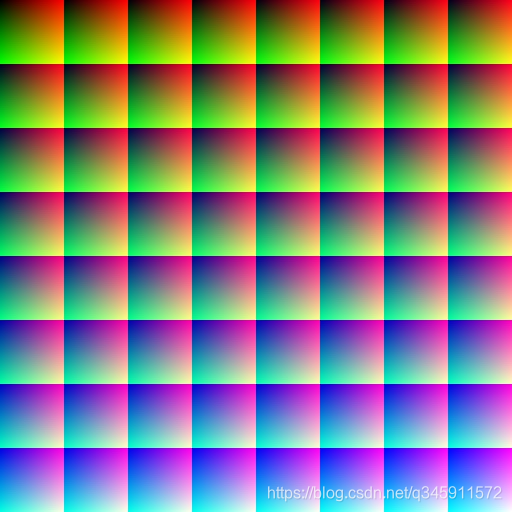
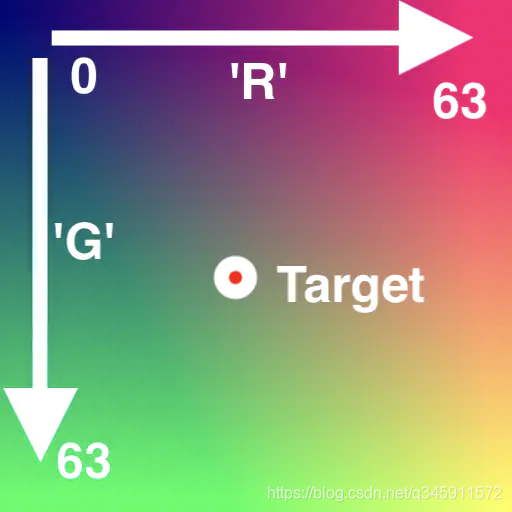
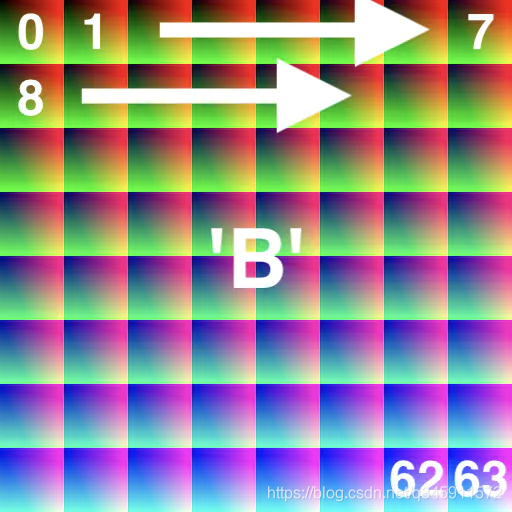
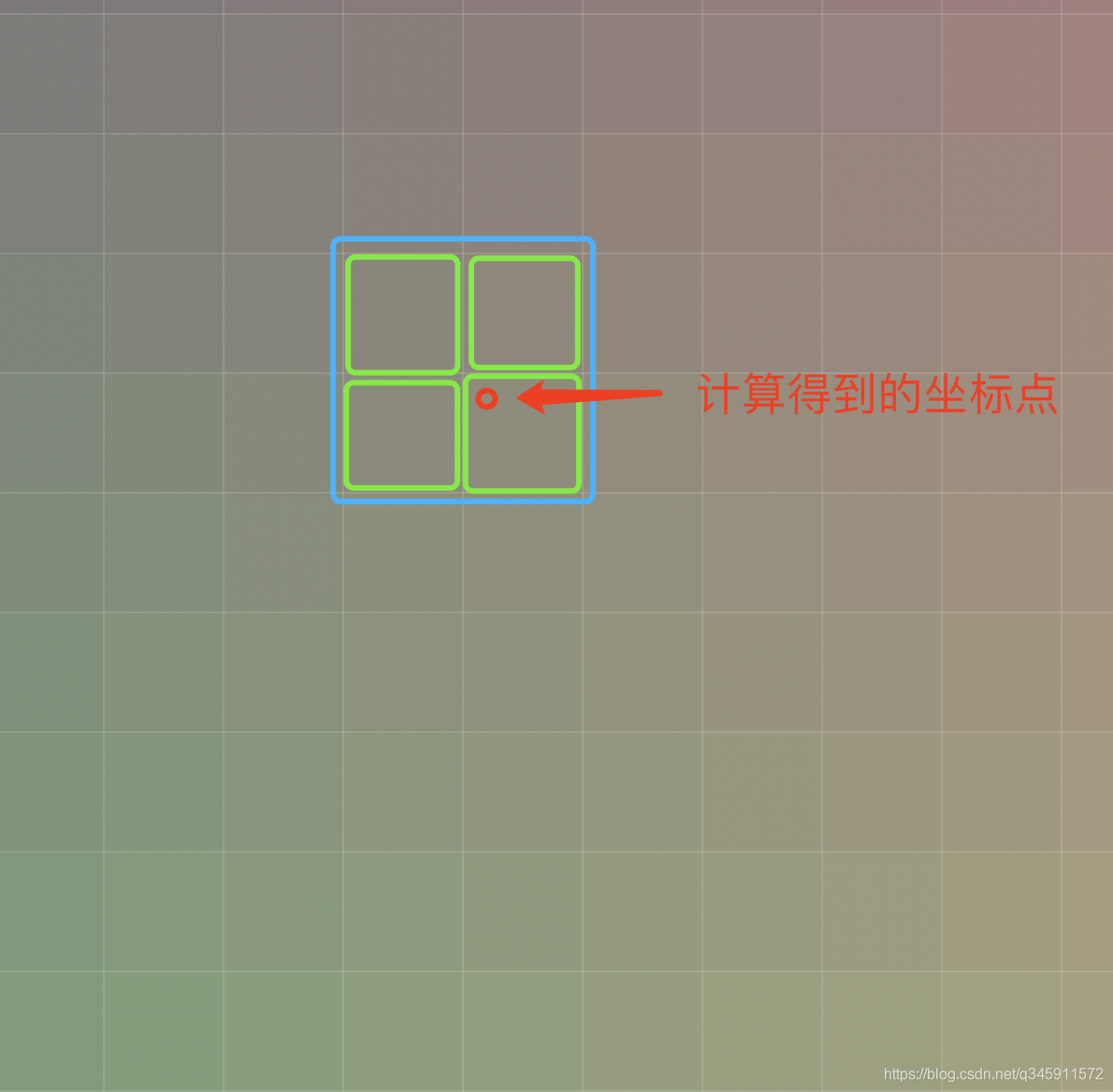
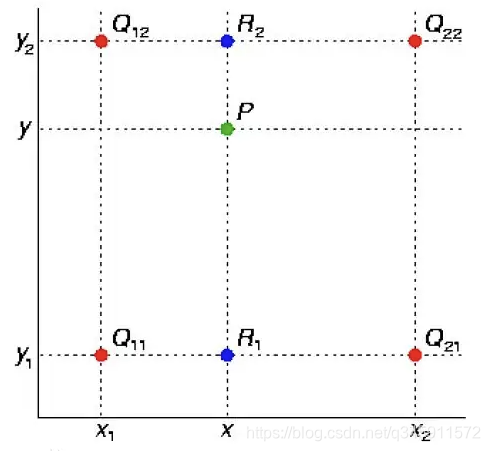
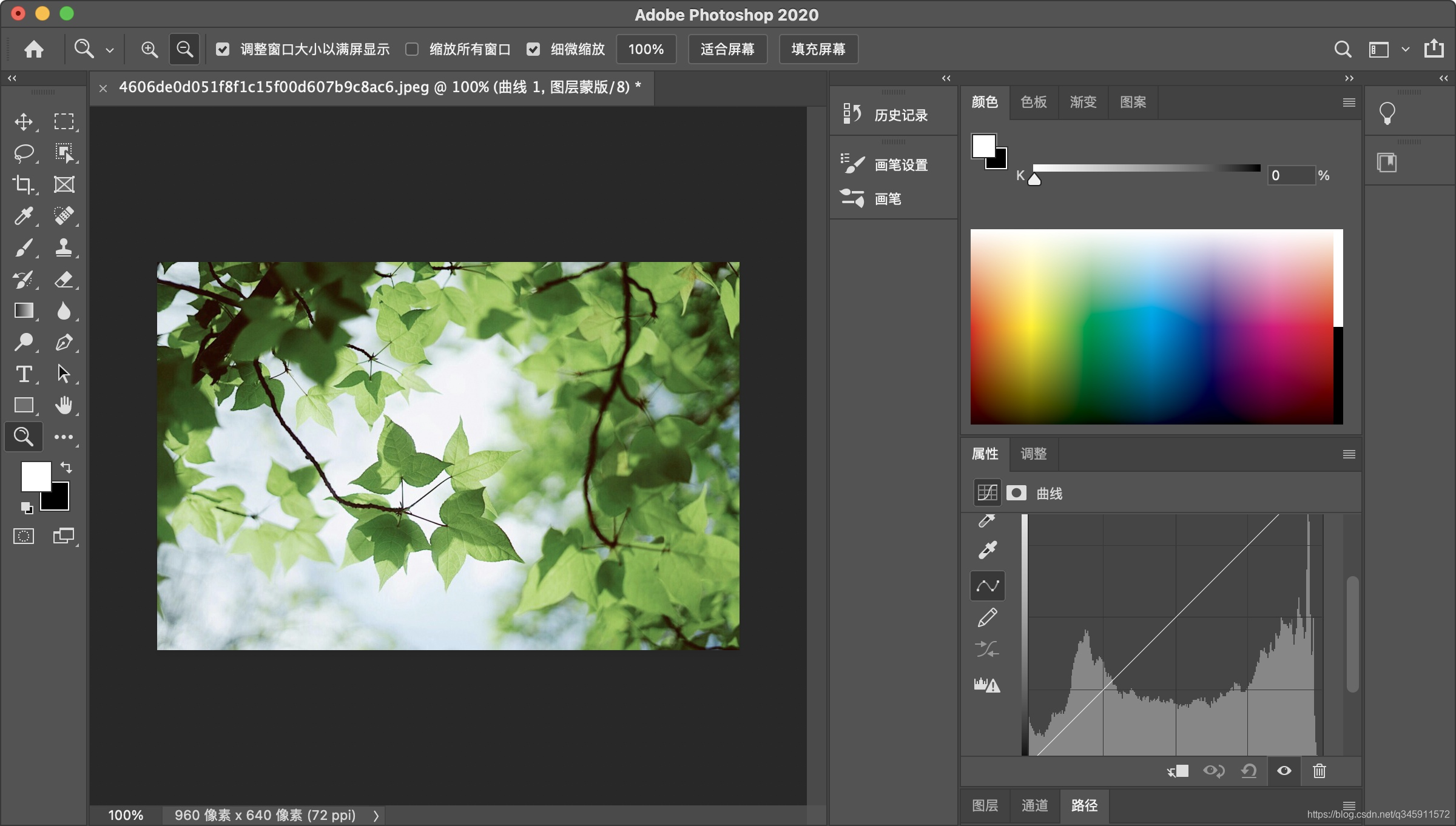
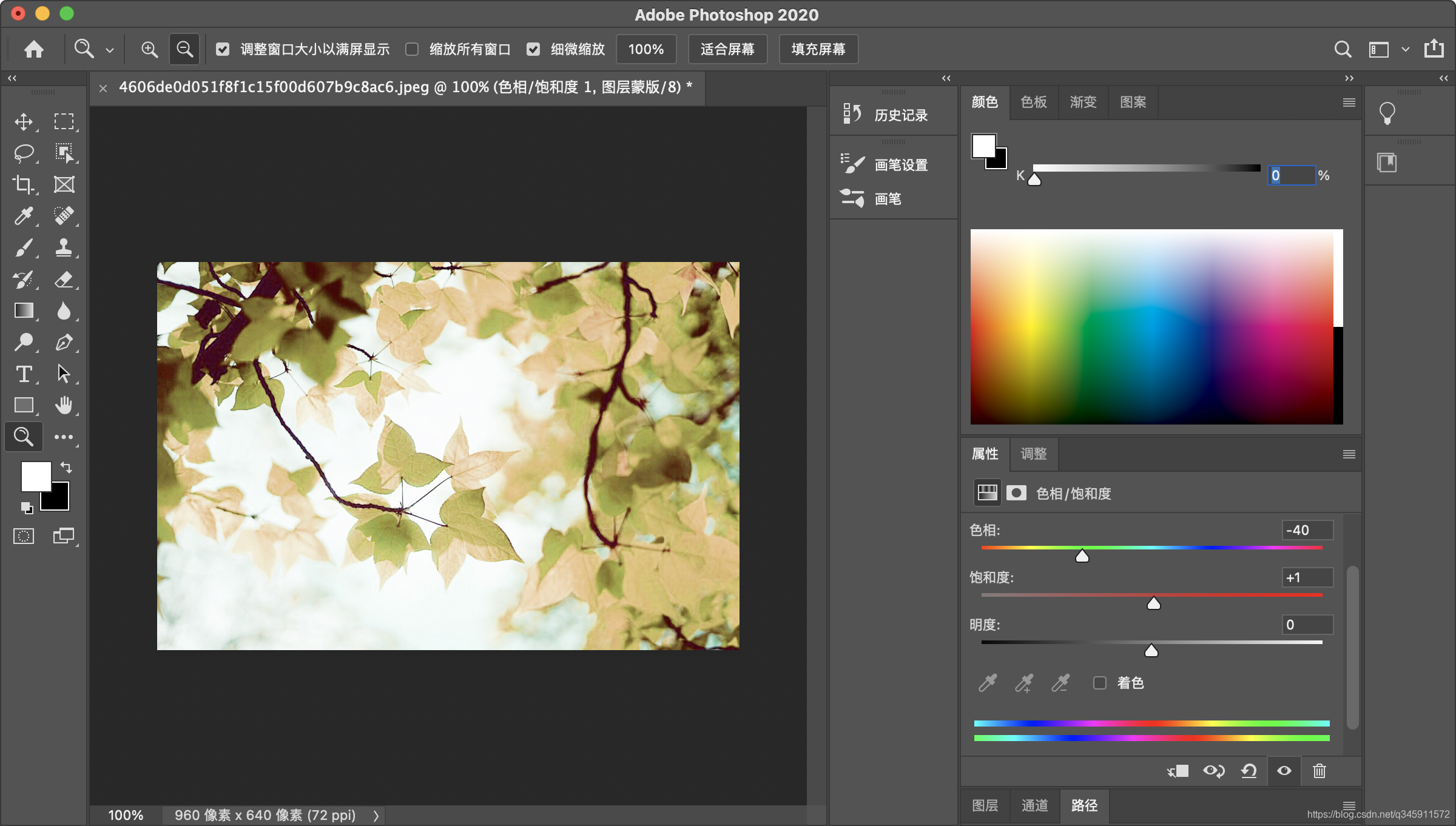

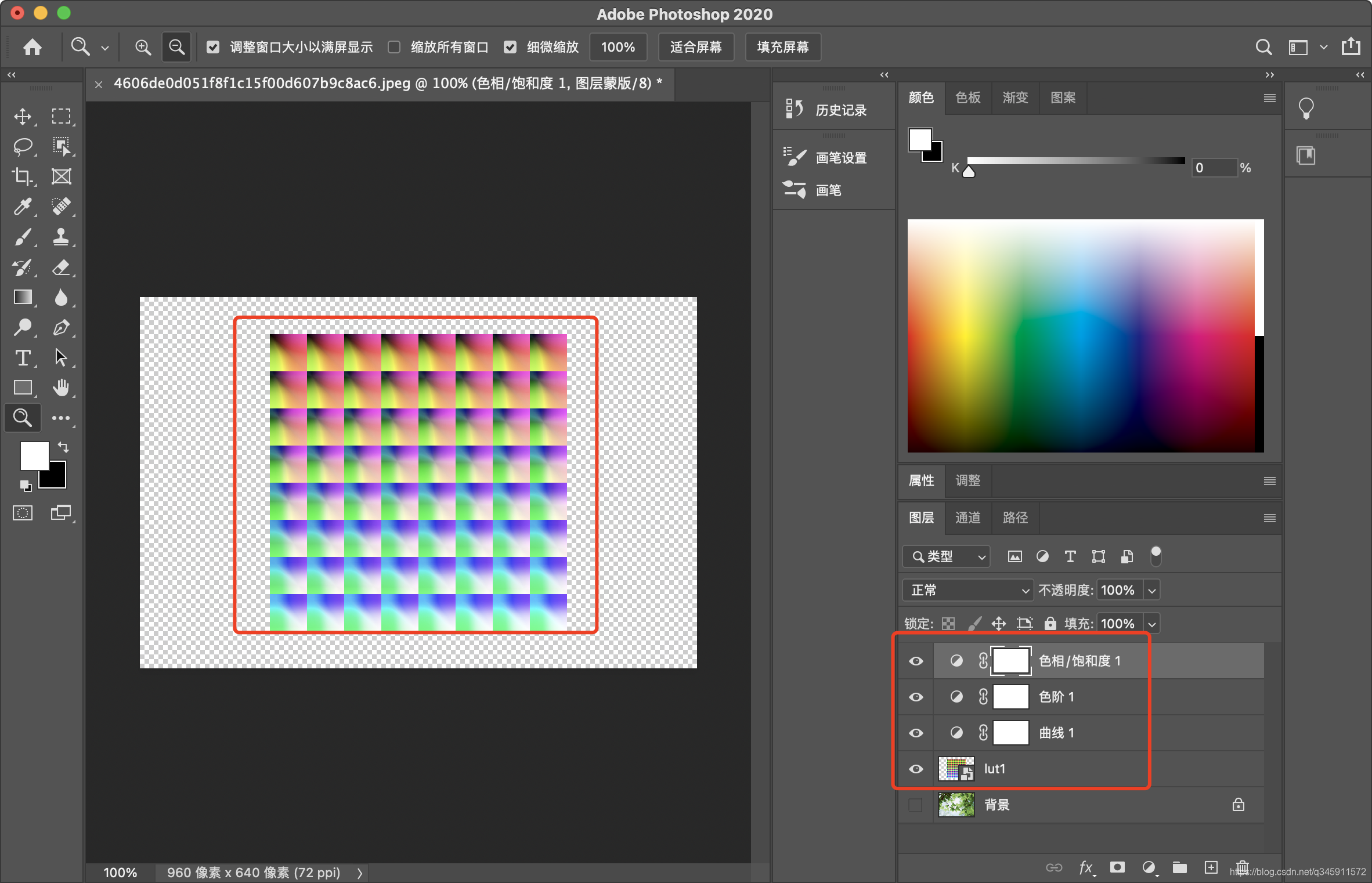
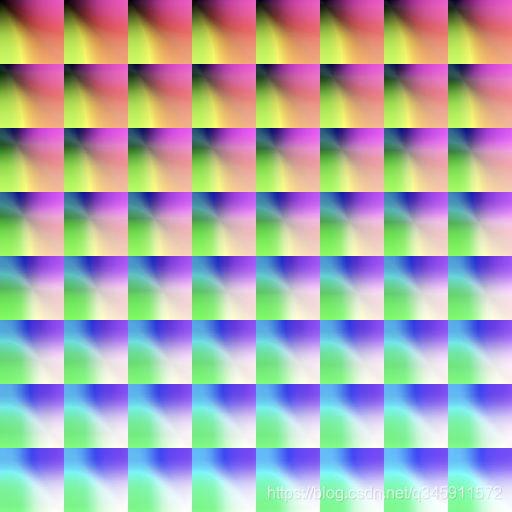


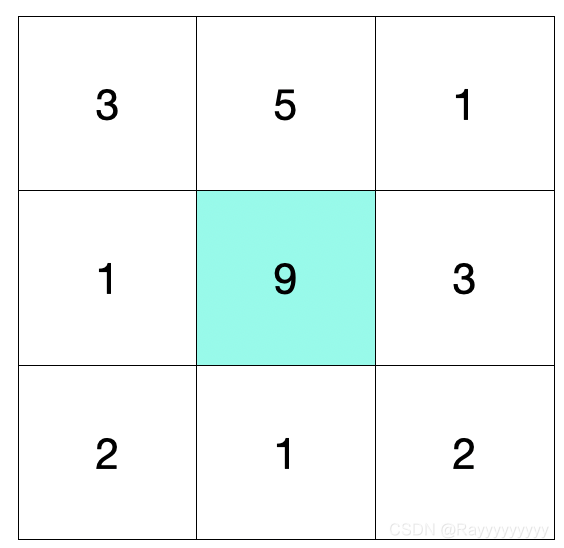
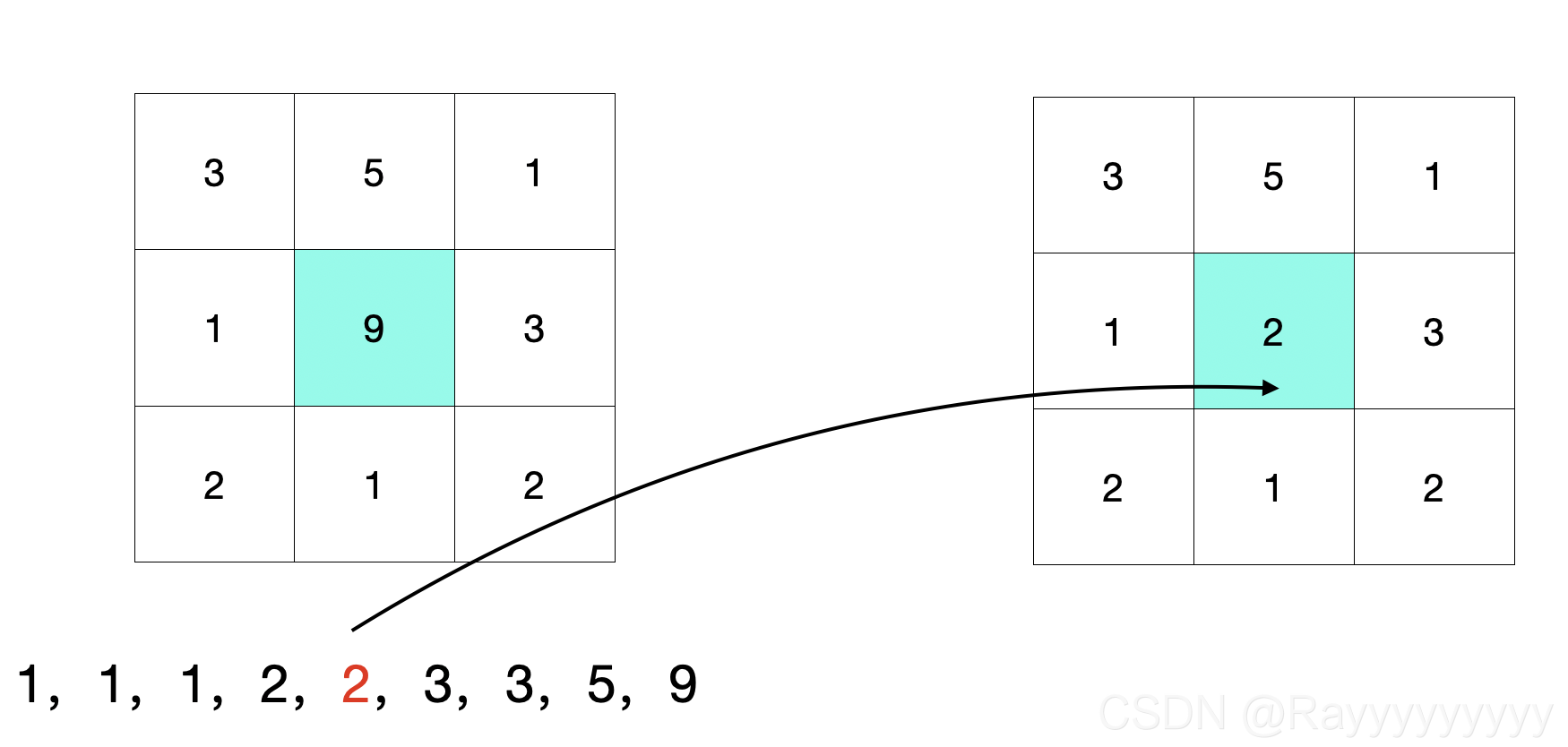
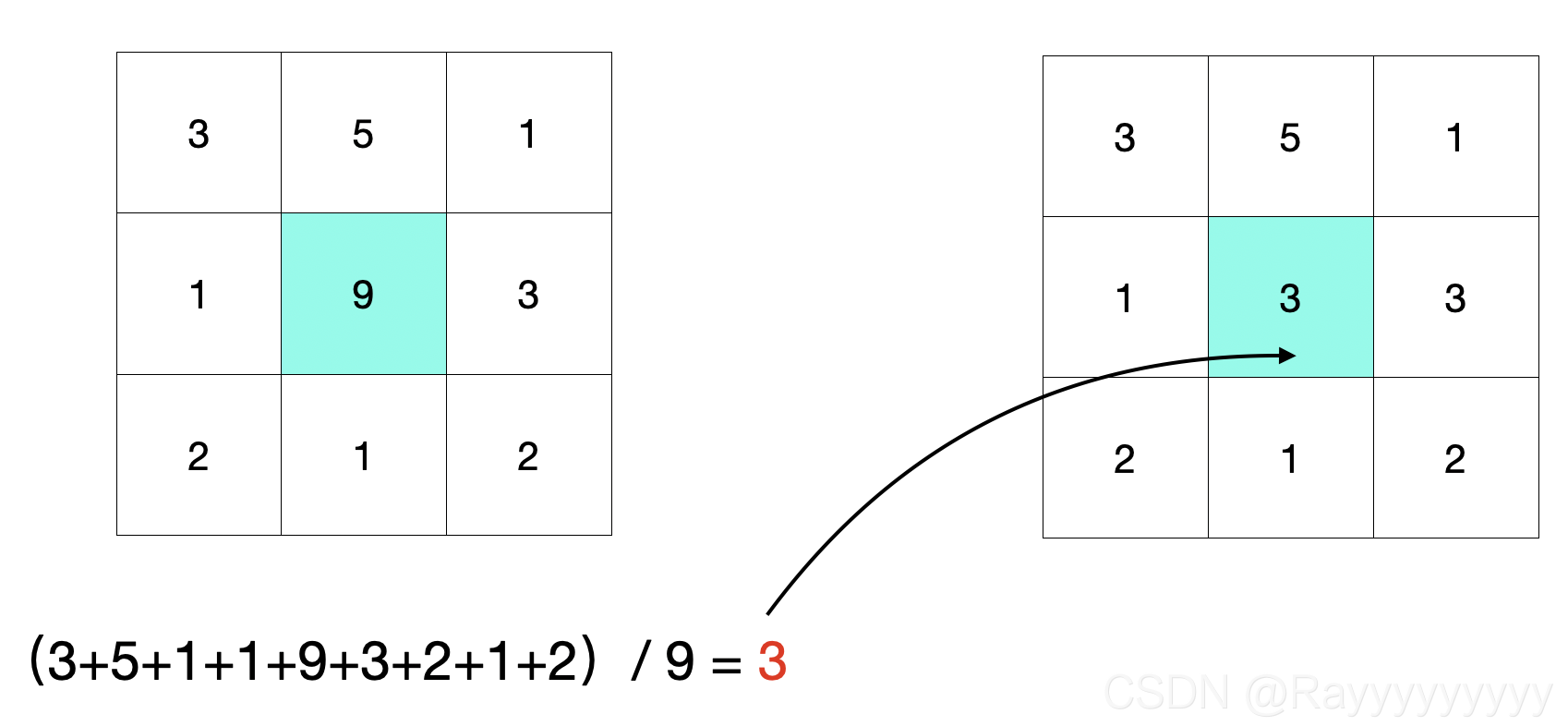
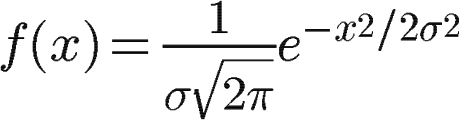
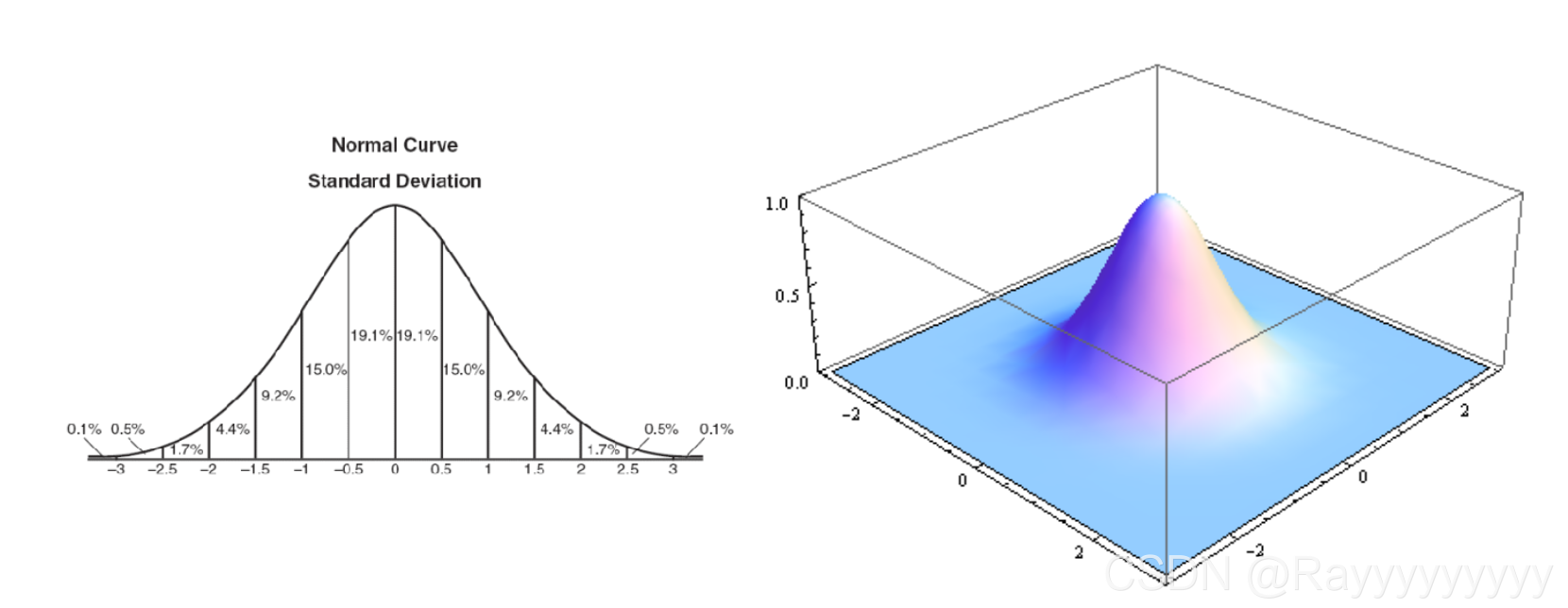
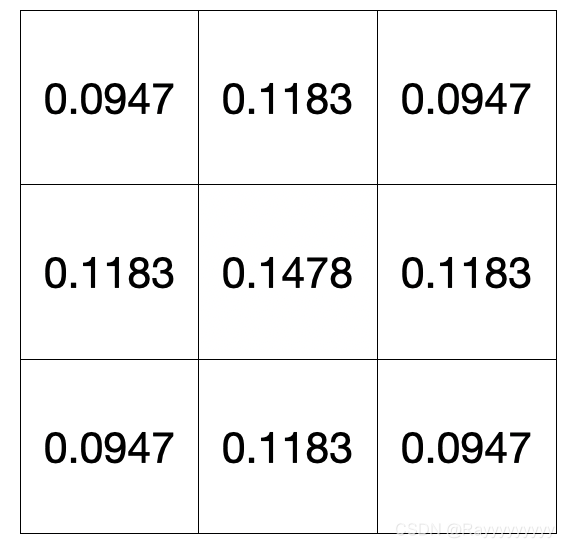
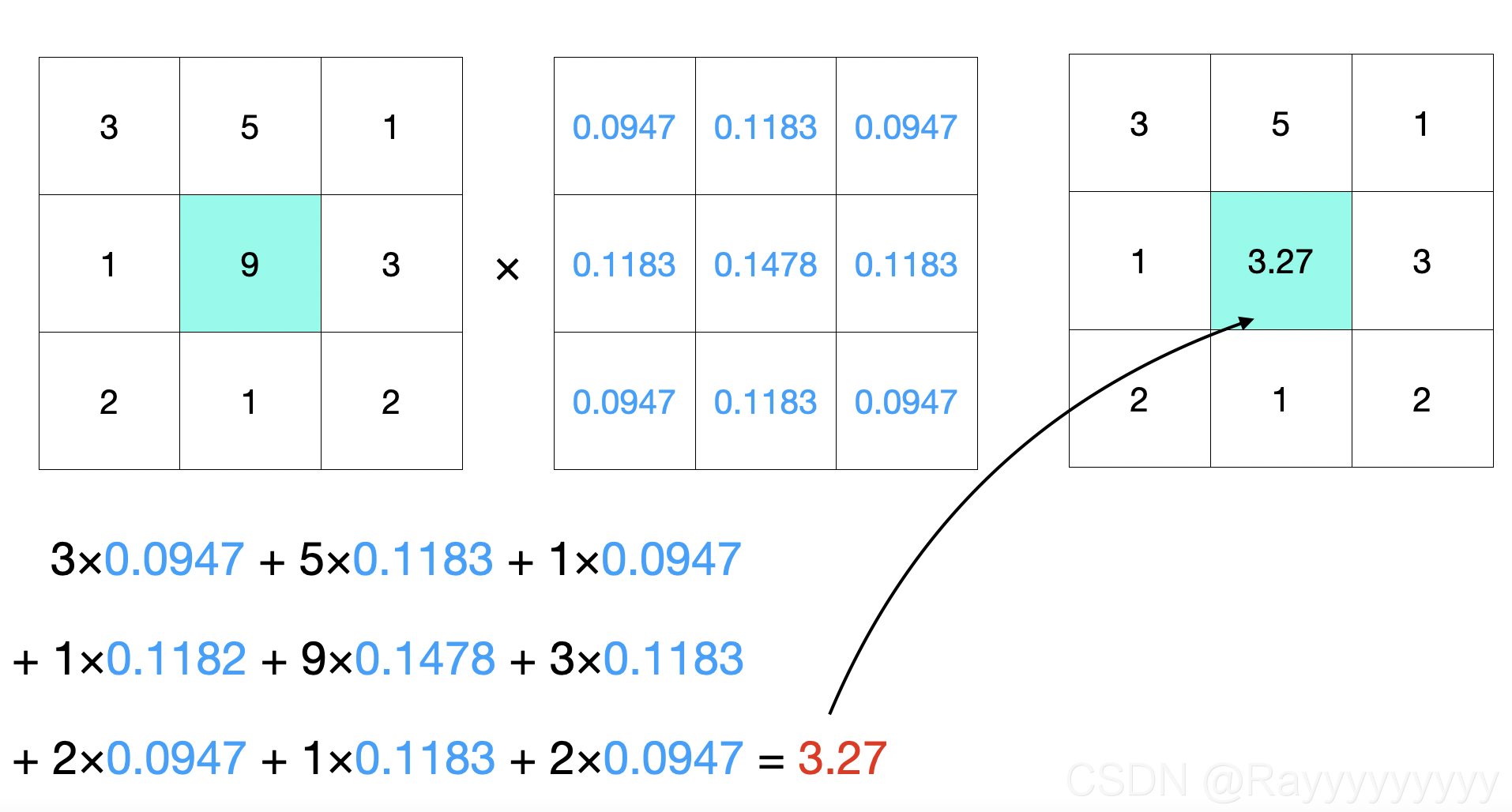

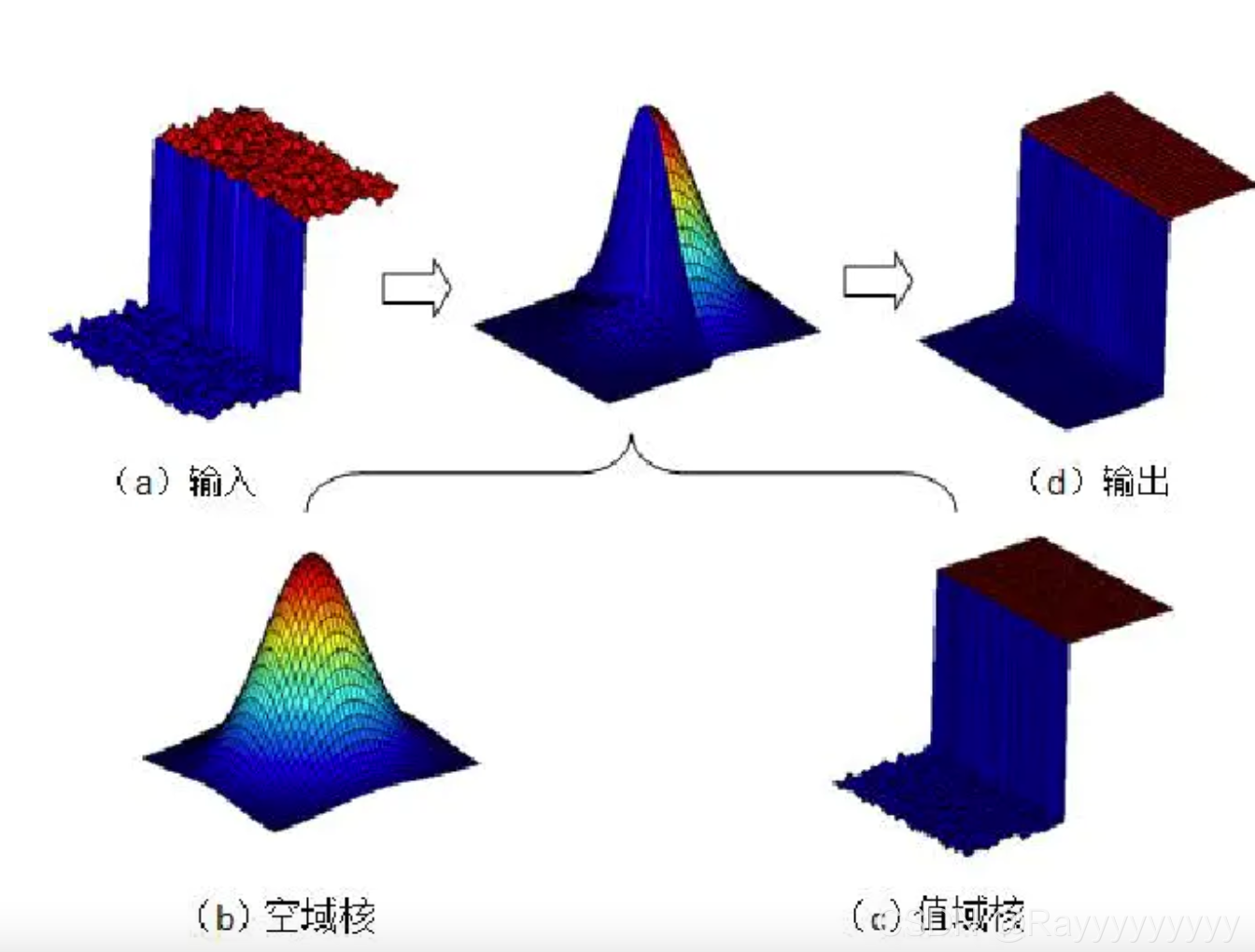
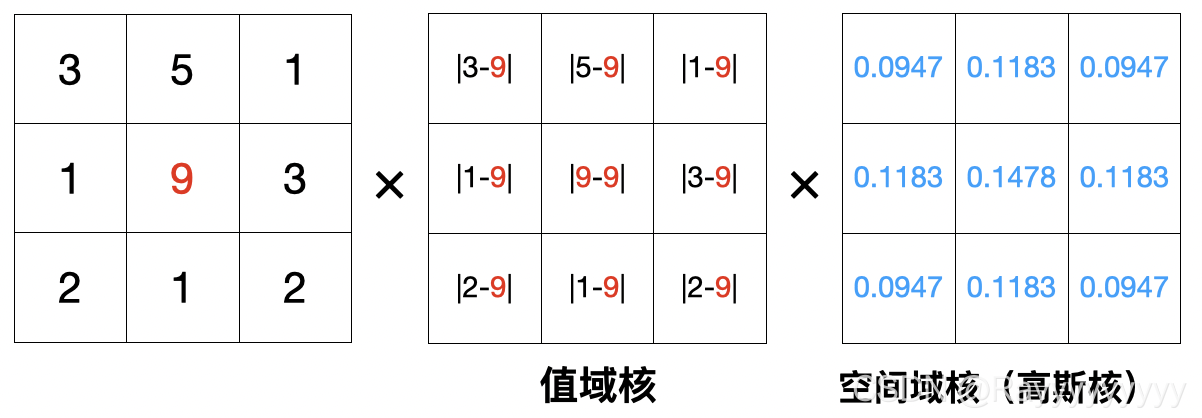

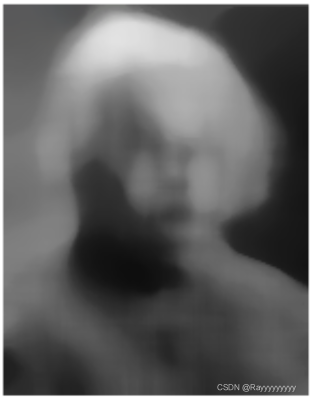
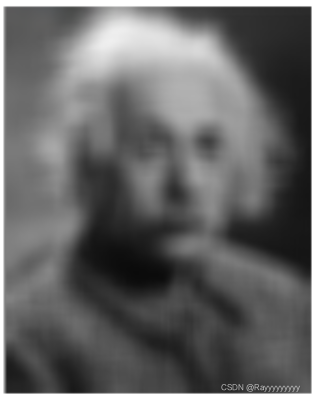
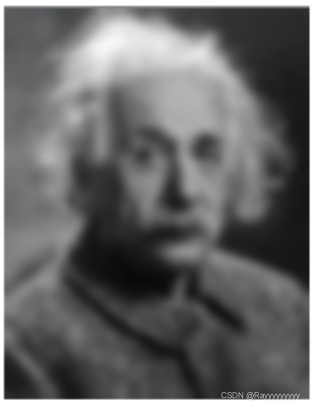




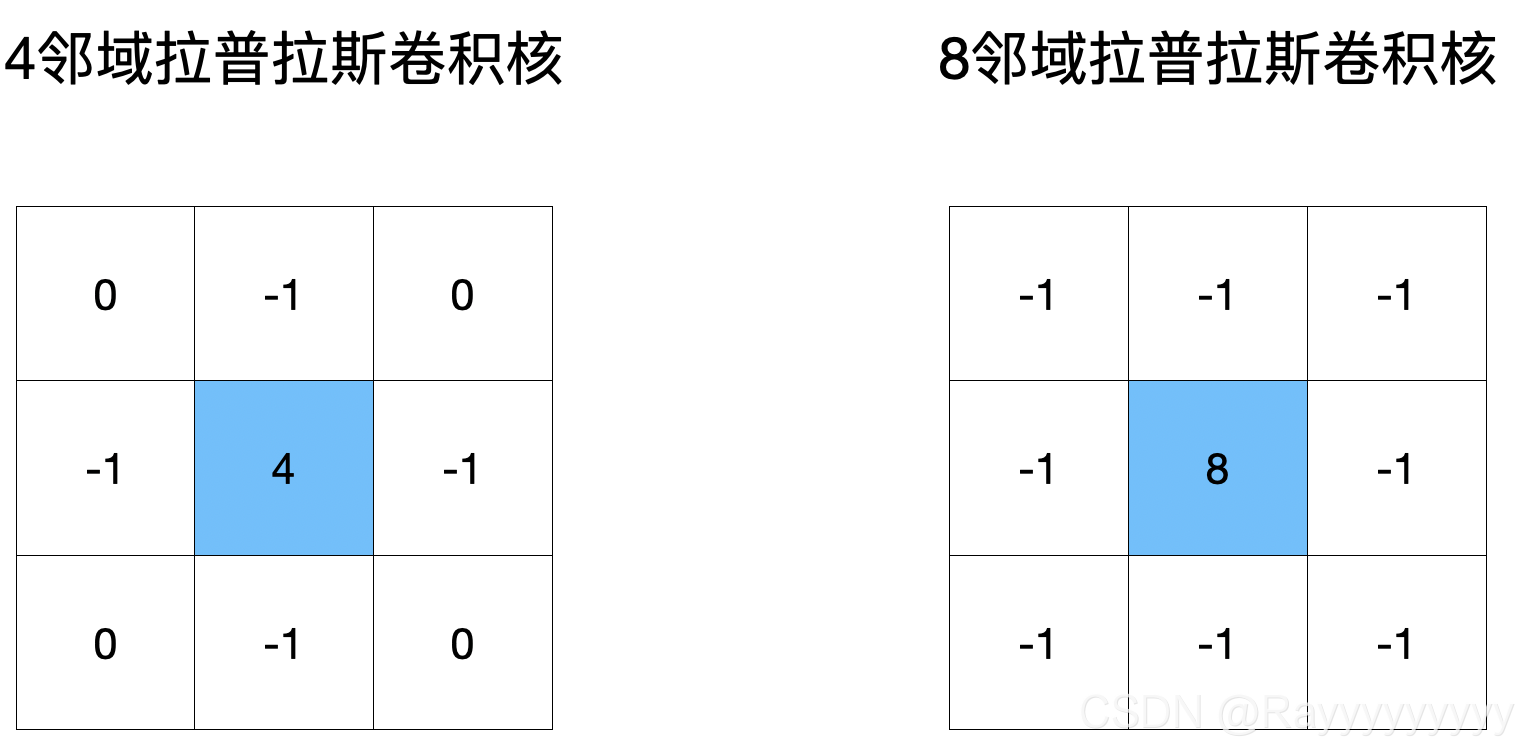
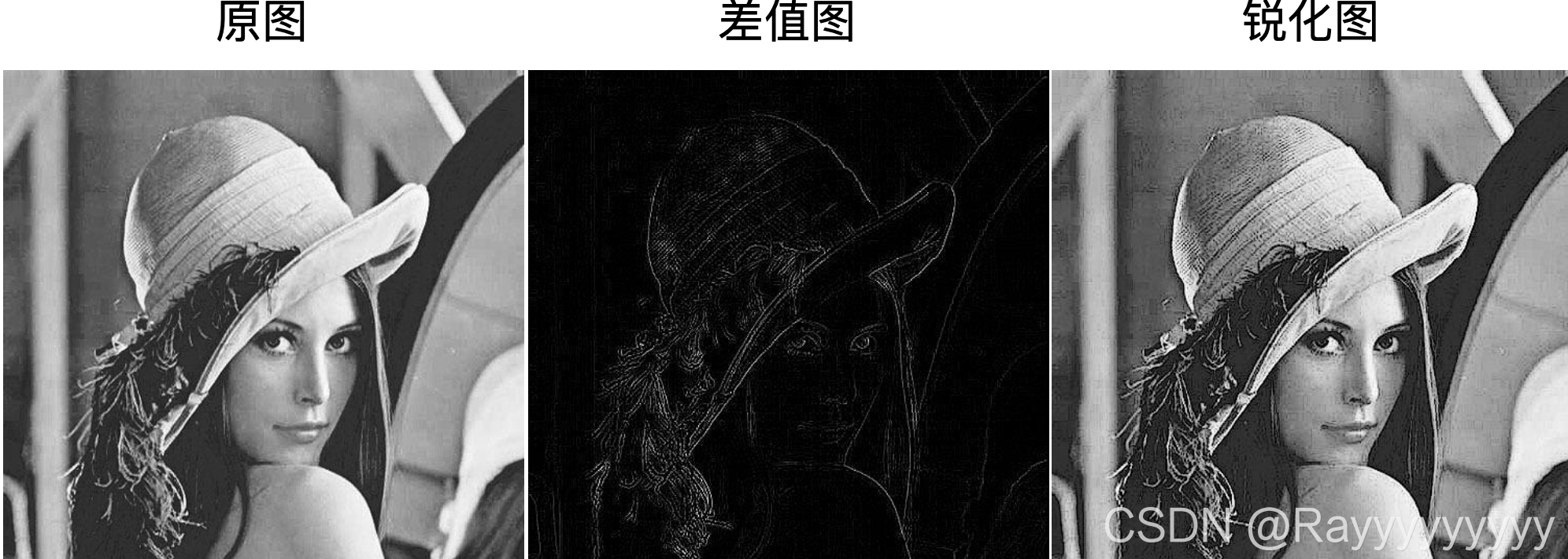
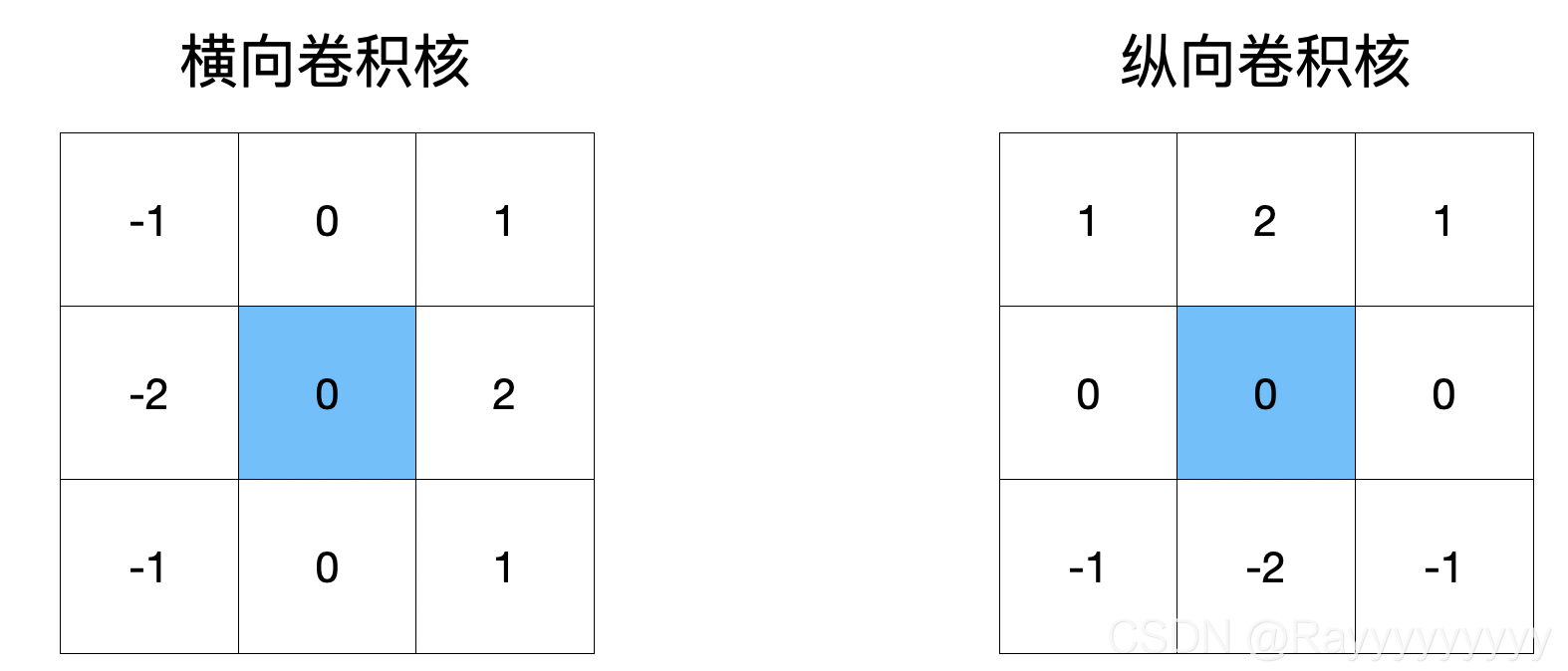

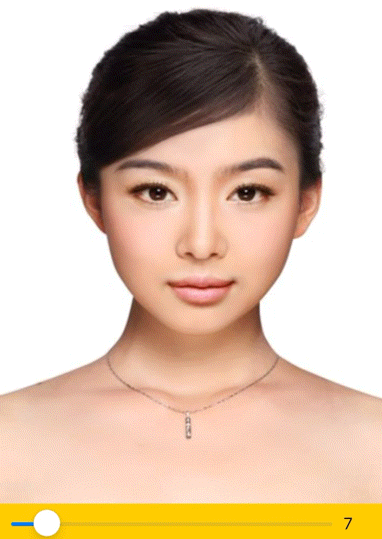
![[奸笑]](https://cdn.kymjs.com:8843/qiniu/images/face/06.gif)